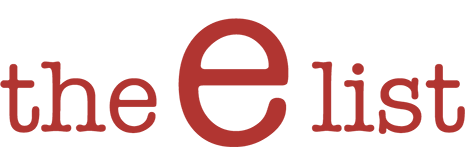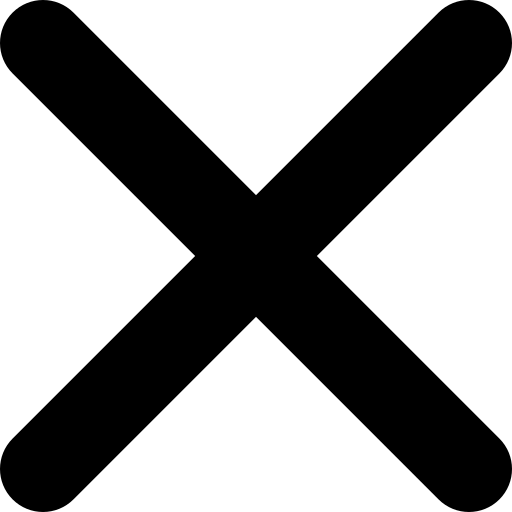Five Ways to Streamline Your Online Life

“I am soooo busy.”
It used to be when you asked a friend how they were, the answer was usually “fine, thanks, you?”. Nowadays, the innocuous greeting triggers the response above, more often than not. Right? Then the conversation rapidly degrades into a competition; we start one-upping each other over who has more on their plate. Yes, it’s true, we all have a lot to do. Some of us are CRAZY busy, a few of us are INSANE and then there are THE OVERWHELMED. (Did you read the book? I got halfway through and found it too depressing). Gaining control over a few problem areas can help. I’ve been writing The E List for seven years and I’ve yet to miss a deadline. I think the ever-looming, unavoidable, weekly press of the SEND button has taught me a little bit about how to stay on top of, well, a lot of stuff. When my to-do list looks daunting, I have my mantra: “somehow it all gets done”. And it always does. Let’s start with your inbox.
Your Inbox
Itching to get to Inbox Zero? You can read about it here. I never get there but I get close, because of my system. I have three emails: one for personal email, one for The E List and one for everything else. Whenever I buy something online or sign up for a newsletter, I use the “everything else” email. While I might not want to miss out on a sale at Crate and Barrel or the Gap, I don’t want to read about them every single day. And I certainly don’t need that stuff cluttering up my inbox. Emails occasionally get buried in my biz inbox (and if it was yours, I’m so sorry!), but my personal emails are pretty much up to date, and I glance through “everything else” a few times a week. I rarely delete a business email, but I do file them in categories so I can search later if need be. And when the whole thing seems beyond hope, I just move all the emails into a searchable archive. i.e. I make a new folder for 2014 and all of it goes in there. See? Inbox Zero.
Good to know: if you’ve inadvertently deleted that email for 25% off at J. Crew, check retailmenot.com for current coupons. I’ve saved on everything from photo prints to Go Daddy URLs.
Your Photos
If you’re an Apple fan, then you know all about iPhoto and how cumbersome it can be. And if you’ve ever crashed your computer and haven’t backed everything up, your lovely memories evaporate along with the visual reminder. I don’t trust iPhoto, so I back up my pix a bunch of different ways, most of which work for any computer. My in-house gadget is TimeMachine (for Mac) which backs up everything on my laptop automatically every day. We also use Crashplan (it’s in the cloud, no gadget required) in The E List office. You can easily back up all your photos to an external drive, but that’s not so great if you want to browse through them for the perfect Throwback Thursday. While this isn’t the cheapest solution, I’ve recently started uploading to This Life, a division of Shutterfly. I’ve always used Shutterfly for prints and photobooks (I happen to like their black canvas hardcover) and it’s nice to have everything visible and all in one place. This Life has an automatic uploader and an app, so you can get your photos from anywhere, including Instagram and Facebook. You can have multiple logins for family members and it’s easy to share them with far-flung relatives. And they’re kept in a nice little timeline, making it oh-so-easy to create prints, products, cards and photobooks. Another goody is Dropbox. Upload your photos or documents and access them anywhere. With their new pricing system, you get a terabyte (1000 gigabytes, which is ALOT) for $9.99. Google Drive offers the same pricing for a terabyte, but I’ve occasionally had problems accessing data, so I’m sticking with Dropbox.
p.s. take 30 – 50% off Shutterfly through today, 10/8/14.

Productivity
There seem to be a zillion apps for productivity and to-do lists, and I’ve tried plenty over the years. Here’s the thing, you have to find the one that works for you and make it a habit. And what works for me is Evernote. I LOVE it. You can keep your to do lists, plans, worksheets, what-have-you, in a very organized way within individual notebooks OR like me, completely haphazardly. It doesn’t really matter, because everything is searchable (just type in a word you may have used in the note) and accessible on all your gadgets because of that lovely, but incomprehensible, cloud. I’m not up on all the bells and whistles of Evernote, because I use what I need, but it’s kept me moving forward on small projects (the weekly The E List) or big ones (Insane Insidewalk Sale). Besides my dependence on evernote, I still like to write things down (see my favorite pen here), as if the act of writing actually gets them done. I keep a daily, running, handwritten to do list. And I couldn’t live without iCal, which magically appears on all my gadgets. It took me a long time to get rid of the handwritten calendar in the kitchen (and my husband still rues the day), but I have “shared” my calendar with him, so he knows where and when to show up albeit begrudgingly. For those that are Mac-less, google calendars have all the same features. I can’t remember anything anymore, so everything goes on the calendar. Use different colors for work vs. family vs. sports events if you must, but I just put all of it under “home” because it’s easier. If you need a super simple to do list online, I like teux deux or remember the milk. HOWEVER, I do keep a written agenda for the ever-morphing The E List editorial calendar. This year I was seduced by the black and white stripe on this Kate Spade Agenda. So chic!

Passwords
Did you know that October is National Cyber Security Awareness Month? Me neither, but here’s a security tip. If you ask my computer genius, Jerry from Macworks, he’ll tell you never to write your passwords down. But plenty of folks use a Rolodex or old fashioned spiral phonebook (moi!). Some even try to remember them (my husband). The risk, of course, is that someone will get their hands on your list and empty your bank account or shop-till-they-drop on Amazon. Jerry says to use 1 Password. Sign up and the app will automatically assign secure passwords for all your logins and YOU only have to remember just one. Need convincing? Watch the short video, here.
So, How To Get Sh*t Done?
Apps help, but when it comes to actually getting things done, what works for me is a timer. On the days when I struggle stringing two words together, I set a timer for thirty minutes (or more). Then I make myself sit on my pants – no household tasks, no snacks, no texts, no facebook, nothing. And guess what? It works. Within twenty minutes I’m into work flow mode and can keep going. If you’re hopelessly distracted, try Self Control, an app that blocks access to websites and email for a designated period of time. Luckily, I still have a little bit of my own.
And now that you have some time on your hands, check out my list of 10 useful apps that have grabbed a bit of my ever-dwindling attention span.
Tags: productivity, email, photos, inbox zero, dropbox, macworks, online security, apps